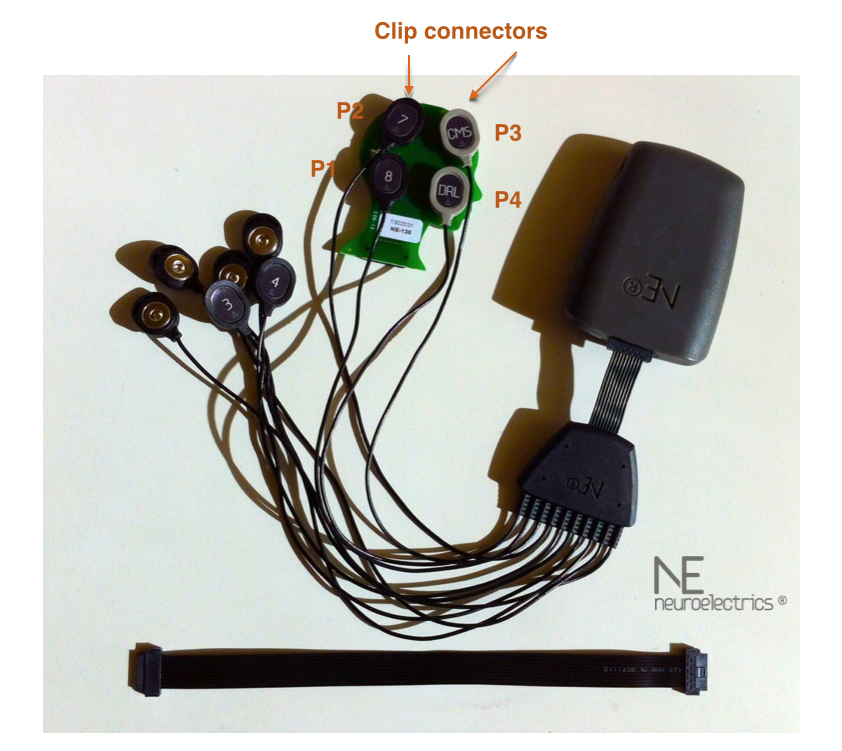Difference between revisions of "Troubleshooting / Problem Solving"
(→Some known problems and solutions:) |
(→Some known problems and solutions:) |
||
| Line 30: | Line 30: | ||
Another common problem in Mac is that sometimes the device is not recognized in NIC, but when you go to the Bluetooth configuration you can see that the device connects and disconnects continuously, or it appears under the name "WT12-A". If this happens, follow these steps: | Another common problem in Mac is that sometimes the device is not recognized in NIC, but when you go to the Bluetooth configuration you can see that the device connects and disconnects continuously, or it appears under the name "WT12-A". If this happens, follow these steps: | ||
| − | 1-Turn off | + | 1-Turn off Bluetooth |
2-remove these files: | 2-remove these files: | ||
| Line 38: | Line 38: | ||
~/Library/Preferences/com.apple.Bluetooth.plist | ~/Library/Preferences/com.apple.Bluetooth.plist | ||
| − | + | 3-Turn on Bluetooth | |
== EEG recording issues == | == EEG recording issues == | ||
Revision as of 17:53, 22 November 2016
Contents
Troubleshooting connectivity issues with Bluetooth
Basic Information
The Enobio/StarStim NECBOX connects to the computer using the windows bluetooth stack. It is important to check if the computer has the Windows stack installed and working. This is not obvious when:
The computer is a toshiba Laptop (it might use the Toshiba Stack) The computer has Windows XP (The stack depends on the dongle used)
If the computer has integrated bluetooth hardware, the system shall be used with their integrated bluetooth. Do not use the provided dongle in a computer that has integrated bluetooth (such as a Mac).
Some known problems and solutions:
In Windows, after a certain time, the device doesn't connect anymore : remove the bluetooth device from the BT device manager and remove the associated COM ports from the device manager. Let NIC install them again.
When connecting to a new device, some computers show a message "a Bluetooth device is trying to connect". The user should click on this message and validate the connection. This message might be hidden, so the user should check on the bluetooth icon from Windows.
In Mac OS you may need to allow the system to run NIC. If needed (the system will ask you or tell you that app is not allowed), go to System Preferences as an administrator / Security & Privacy, and check the box Allowing apps downloaded from anywhere.
With some newer Mac laptops, bluetooth connectivity is affected by Wifi (seem like Apple is now using a single antenna for both bluetooth and wifi), so Wifi must be turned off while you use NIC. You can still use regular ethernet via cable, however (you may need to get a Thunderbolt to Ethernet adaptor).
With Maverick (the latest OS X release as of Nov 2013) and NIC v1.2.10 or before, you will need to disable the App Nap feature for NIC. In order to do this, open a Terminal and type
defaults write com.yourcompany.NIC NSAppSleepDisabled -bool YES
Later versions of NIC will fix this transparently.
Another common problem in Mac is that sometimes the device is not recognized in NIC, but when you go to the Bluetooth configuration you can see that the device connects and disconnects continuously, or it appears under the name "WT12-A". If this happens, follow these steps:
1-Turn off Bluetooth
2-remove these files:
~/Library/Preferences/ByHost/com.apple.Bluetooth.SomeHexUID.plist
~/Library/Preferences/com.apple.Bluetooth.plist
3-Turn on Bluetooth
EEG recording issues
If you find noisy signals even after waiting for a few minutes for the electrochemistry to stabilize, check first the DRL/CMS electrode placement. If all electrode signals are noisy you may have a bad DRL/CMS setup. Remove these electrodes, clean the area (mastoid) with a napkin and water/alcohol, and reattach with fresch StickTrodes. Remember to place the both on a mastoid (left or right, but together), with CMS on top (in a quieter "bone" area) and the DRL right underneath (not touching).
You should also ensure you have a reasonable battery charge (>20%).
If a single channel is at fault, add more gel (unless you are using a DryTrode) and try to establish a good mechanical contact between the electrode and the scalp, removing some hair if you can. If this still does not work, try replacing the electrode using a new (or othewise well-behaved one).
If the problem persists, you may have cabling issue. Try to swap cables across two electrodes (one behaving well, the other bad) to see if the problem follows the cable or the electrode.
If you have a NE Testboard, you can check that the NECBOX is functioning properly by connecting it to the testboard and observing signal quality in all electrodes. If a channel is misbehaving, contact our Technical Support.
Stimulation issues
Problem: the impedance check returns too high impedances.
Note: normally the measured impedances of the impedance check might be higher before stimulation, but when the experiment starts after some time they might fall down. This is normal (stimulation can itself lower impedance).
If impedances are too high you can: - Add more saline solution to the electrodes and check again - Move your hair to avoid as much hair as possible under the electrode - Add some saline solution directly at the hair at the electrode zone - Check that the DRL/CMS electrodes are correctly placed
Impedances depend on skin type, and can vary quite a bit across individuals.
You should also ensure you have a reasonable battery charge (>20%).
Using the NE Testboard
A good tool for debugging is our testboard (contact us if you want one). This board connects to your NECBOX and allows to test different system functionalities as well as discard problem areas.
The testboard (we call it an "artificial head", but this is stretching things a bit) is a collection of resistors connected so that the impedance seen by any electrode wire is about 5 KOhm (the resistors have a precision of about 5%). Resistors produce (Nyquist) noise as well as pick up noise from the environment (try waiving a magnet near the board, for example). A NE device connected to a testboard will respond as a properly placed system in a subject, with a very similar electrical environment.
Using the testboard for EEG testing
Suppose you have a very noisy channel, and you have tested replacing electrodes (electrodes can be damaged by dirt, light and contact with metals) with the same result (signals still noisy). Is the problem electrode or electrode contact (apparently not, you have checked that replacing the electrode for another one), the cable harness (cables damaged) or is the device faulty?
You can use your the testboard to record EEG and test your NECBOX. Using the flat cable connector to connect your device (that is, not using the standard cables) to the testboard you should see small EEG signals, with an STD of about 1-2 uV in the 1-40 Hz band. If this checks, your device is working properly. If you see larger signals, there may be an issue with your device (contact us)for a better support.
If the flat cable test does not detect a problem with the NECBOX, you may have an issue with your cables or electrodes (but those you already tested). In order to check for this, we provide in the testboard an alternative connection using our standard cable harness with clips. This connectors, labeled P1 to P4, should be used to connect a couple of electrode channel leads to P1 and P2, and then the CMS and DRL cables to P3 and P4. This allows for checking integrity of the faulty channels.
In summary, a possible approach to troubleshooting bad EEG signals in a channel is:
1 - Test first the contact and then electrode by swapping electrodes.
If this does not solve the problem,
2 - Test the cable using the clip connectors in the testboard.
Replacing the cables should solve the problem. If not,
3 - Test the NECBOX using the flat cable.
If this fails, contact us.
Using the testboard for stimulation testing
Simply connect your testboard to your Starstim device using the flat cable, program your protocol and launch it to ensure everything is working as you expect. If you want to check the currents injected, you can use resistors R1 to R8 - they are all in series with each channel cable (using Ohm's law, V=IxR). Just measure the potential drop across a resistor with a voltmeter, and divided the result by 5 kOhm to get the current through that cable in mA. Since the precision of resistor resistance is 5%, you can use a digimeter to measure the resistance as well for more precision.
If you have problems with some electrode impedance, use the clip connector setup described above to test it.